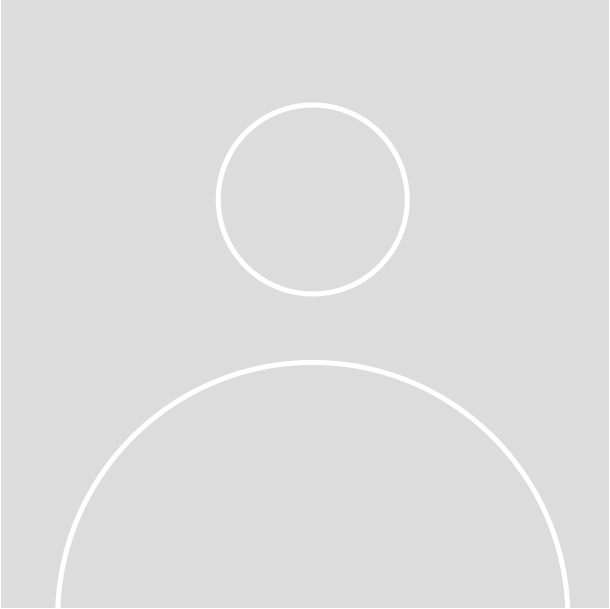
What you will learn
| The PIX4Dmapper In-depth online course will help you get a better understanding of concepts, tools, and workflows that extend beyond the scope of the Pix4Dmapper Essentials course. | |
| A series of hands-on exercises will demonstrate how to effectively work with PIX4Dmapper when you deviate from one of the most common image processing workflows. |
Key concepts
- MANAGE PROCESSING OPTIONS
- CAPTURE IMAGES BY HAND
- SCALE, ORIENT, AND EDIT
- MULTISPECTRAL AND THERMAL IMAGES
This course includes
-
Total course completion in 12 hours
-
On-demand videos in English
-
Subtitles in multiple languages
-
Quizzes to help you test your understanding
-
Workbook with step-by-step instructions
-
Unlimited access
-
Certificate of completion
Requirements
-
Windows operating system is required to process the datasets.
-
A computer that meets the minimum requirements.
-
Contact [email protected] to get your PIX4Dmapper trial.
-
Follow the instructions in this article to get a PIX4Dcloud Advanced trial.
Course objectives
- Manage processing options.
- Capture images with an RGB camera in your hand.
- Create a digital terrain model (DTM).
- Capture thermal and multispectral images.
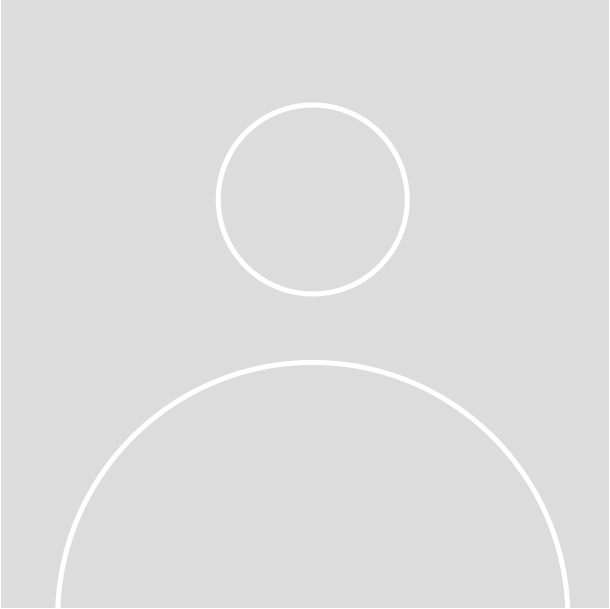
Introductory video
Course curriculum
-
1
Getting Started
-
Enrollment form
-
Instructions
-
-
2
Course materials
-
Course workbook
-
Exercise data
-
-
3
Prepare data for hands-on exercises
-
Prepare data for hands-on exercises
-
-
4
Introduction to Pix4Dmapper In-depth
-
Introduction to Pix4Dmapper In-depth
-
-
5
Introduction to processing options in Pix4Dmapper
-
Introduction to processing options in Pix4Dmapper
-
Introduction to processing options in Pix4Dmapper
-
-
6
Introduction to processing options in Pix4Dmapper: 1. Initial processing, General tab
-
Introduction to processing options in Pix4Dmapper: 1. Initial processing, General tab
-
Introduction to processing options in Pix4Dmapper: 1. Initial processing, General tab
-
-
7
Introduction to processing options in Pix4Dmapper: 1. Initial processing, Matching tab
-
Introduction to processing options in Pix4Dmapper: 1. Initial processing, Matching tab
-
Introduction to processing options in Pix4Dmapper: 1. Initial processing, Matching tab
-
-
8
Introduction to processing options in Pix4Dmapper: 2. Point Cloud and Mesh, Point Cloud tab
-
Introduction to processing options in Pix4Dmapper: 2. Point Cloud and Mesh, Point Cloud tab
-
Introduction to processing options in Pix4Dmapper: 2. Point Cloud and Mesh, Point Cloud tab
-
-
9
Introduction to processing options in Pix4Dmapper: 2. Point Cloud and Mesh, 3D Textured Mesh tab
-
Introduction to processing options in Pix4Dmapper: 2. Point Cloud and Mesh, 3D Textured Mesh tab
-
Introduction to processing options in Pix4Dmapper: 2. Point Cloud and Mesh, 3D Textured Mesh tab
-
-
10
Introduction to processing options in Pix4Dmapper: 3. DSM, Orthomosaic and Index, DSM and Orthomosaic tab
-
Introduction to processing options in Pix4Dmapper: 3. DSM, Orthomosaic and Index, DSM and Orthomosaic tab
-
Introduction to processing options in Pix4Dmapper: 3. DSM, Orthomosaic and Index, DSM and Orthomosaic tab
-
-
11
Introduction to processing options in Pix4Dmapper: 3. DSM, Orthomosaic and Index, Additional Outputs tab
-
Introduction to processing options in Pix4Dmapper: 3. DSM, Orthomosaic and Index, Additional Outputs tab
-
Introduction to processing options in Pix4Dmapper: 3. DSM, Orthomosaic and Index, Additional Outputs tab
-
-
12
Introduction to capturing RGB images by hand
-
Introduction to capturing RGB images by hand
-
Introduction to capturing RGB images by hand
-
-
13
Launch and activate Pix4Dmapper
-
Launch and activate Pix4Dmapper
-
Launch and activate Pix4Dmapper
-
-
14
Open a project with Pix4Dmapper
-
Open a project with Pix4Dmapper
-
Open a project with Pix4Dmapper
-
-
15
Create a project with a video
-
Create a project with a video
-
Create a project with a video
-
-
16
Add a custom camera model to your camera model database
-
Add a custom camera model to your camera model database
-
Add a custom camera model to your camera model database
-
-
17
Merge two projects with manual tie points (MTPs)
-
Merge two projects with manual tie points (MTPs)
-
Merge two projects with manual tie points (MTPs)
-
-
18
Add scale and orientation constraints
-
Add scale and orientation constraints
-
Add scale and orientation constraints
-
-
19
Add a processing area in the rayCloud
-
Add a processing area in the rayCloud
-
Add a processing area in the rayCloud
-
-
20
Carve images to remove noise in a dense point cloud
-
Carve images to remove noise in a dense point cloud
-
Carve images to remove noise in a dense point cloud
-
-
21
Create a video animation
-
Create a video animation
-
Create a video animation
-
-
22
Classify a dense point cloud with the point cloud editing tool in Pix4Dmapper
-
Classify a dense point cloud with the point cloud editing tool in Pix4Dmapper
-
Classify a dense point cloud with the point cloud editing tool in Pix4Dmapper
-
-
23
Add a surface to improve a 3D textured mesh or digital surface model (DSM)
-
Add a surface to improve a 3D textured mesh or digital surface model (DSM)
-
Add a surface to improve a 3D textured mesh or digital surface model (DSM)
-
-
24
Measure a volume
-
Measure a volume
-
Measure a volume
-
-
25
Generate a digital terrain model (DTM)
-
Generate a digital terrain model (DTM)
-
Generate a digital terrain model (DTM)
-
-
26
Generate contour lines
-
Generate contour lines
-
Generate contour lines
-
-
27
Introduction to capturing thermal images with an aerial platform
-
Introduction to capturing thermal images with an aerial platform
-
Introduction to capturing thermal images with an aerial platform
-
-
28
Introduction to capturing multispectral images with an aerial platform for Pix4Dmapper
-
Introduction to capturing multispectral images with an aerial platform for Pix4Dmapper
-
Introduction to capturing multispectral images with an aerial platform for Pix4Dmapper
-
-
29
Introduction to environmental considerations when capturing images to reconstruct vegetation with Pix4Dmapper
-
Introduction to environmental considerations when capturing images to reconstruct vegetation with Pix4Dmapper
-
Introduction to environmental considerations when capturing images to reconstruct vegetation with Pix4Dmapper
-
-
30
Introduction to processing options in Pix4Dmapper: 3. DSM, Orthomosaic and Index, Index Calculator tab
-
Introduction to processing options in Pix4Dmapper: 3. DSM, Orthomosaic and Index, Index Calculator tab
-
Introduction to processing options in Pix4Dmapper: 3. DSM, Orthomosaic and Index, Index Calculator tab
-
-
31
Create a prescription
-
Create a prescription
-
Create a prescription
-
-
32
Course conclusion
-
Share your feedback
-
Share your feedback
-
Learn More
-
Stay in touch
-
Frequently Asked Questions
-
When does the course start and finish?
The course is entirely online and self-paced - you decide when you start and when you finish.
-
What hardware and software do I need?
- A reliable internet connection to download the course materials.
- A computer that meets the minimum hardware requirements to process projects. You can check if your computer supports the software by processing a free dataset.
- A license to the software to access its full functionality. -
What is the difference between online self-paced and instructor-led training?
Online self-paced courses offer standardized content and economical pricing. Access the content anytime and anywhere, and contact the Training team for any questions you might have through the in-built messaging system. The interaction is not live but you can expect a prompt answer.
-
What if I can't find the right course for me?
We can help you schedule a training solution that meets your needs at [email protected].
-
Who can I contact if I have further questions?
Please contact us at pix4d.com/contact-training-topics/ and we will get back to you as soon as possible.
-
Are discounts available?
Discounts are available for educational institutions, professor, and students. Please send an email to [email protected] for more information.
-
Can I make the payment in other currencies or with a different payment method?
The payment can be done in EUR, USD, or CHF with PayPal, a credit card, or a wire transfer. If you would like to make the payment through a wire transfer please contact us at [email protected].
-
Refund policy
Orders may not be changed, modified, converted, or refunded once an order has been confirmed.



